When it comes to password managers, LastPass is considered one of the best password managers to get rid of the manual process of remembering passwords. What makes LastPass a favorite choice amongst users is its free plan under which you can access features like saving passwords, saving form fills, saving card details, and more.
However, recently, LastPass announced a change in its free plan. Starting from March 16, it will allow only one device under the free plan. It means free users will be restricted from using the features of the password manager either on a smartphone or on a PC (one at a time). This announcement is upsetting for those who have passwords saved in the app.
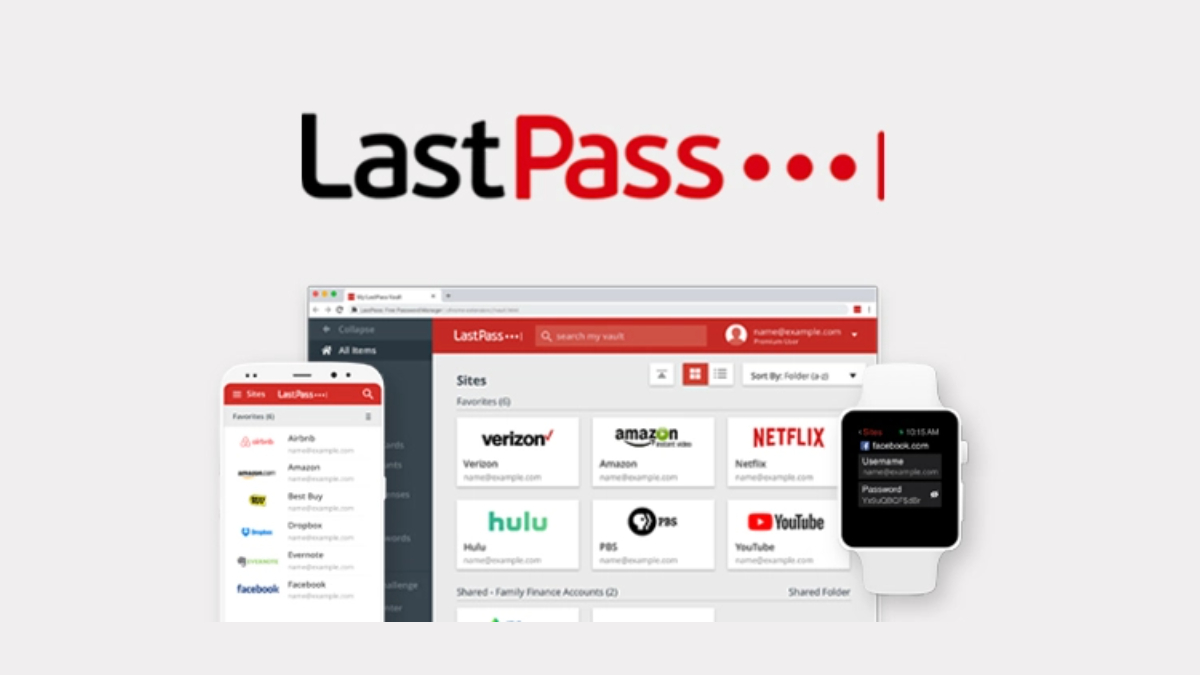
Thankfully, there are alternatives that you can use to replace LastPass. Before you switch to any other password manager, you need to export your saved passwords from LastPass. Below, we’ve enlisted the steps to export passwords from LastPass to other password managers. It’s a fairly easy process with simple steps to follow.
Export Passwords From LastPass To Another Password Manager
Now that you’ve downloaded your saved passwords on LastPass, you may import this file to the password manager of your choice. Almost all the best password managers provide the option to import passwords using an encrypted file or CSV file.
Upon uploading the file on the new password manager, your passwords will be organized automatically.
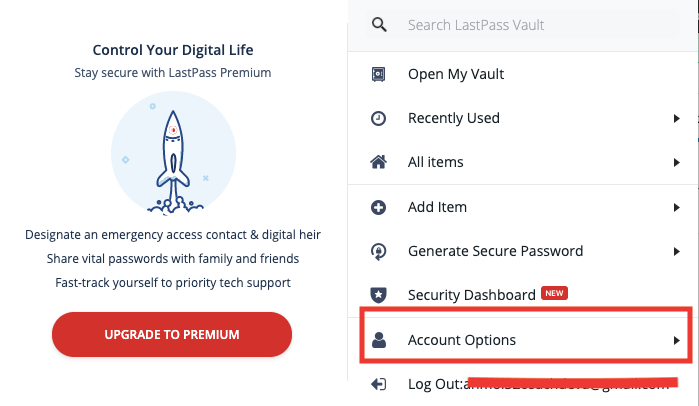
Also Read:How To Find WiFi Password On Mac & Share It On Your iPhone?
