There’s no doubt that Windows 10 is incredible in terms of performance. However, it’s normal for you to see a downfall in that performance over time. This usually happens when your system gets clogged with all kinds of software that you don’t use.
So, in that case, the best thing you could do is reset Windows 10 on your PC. And in this article, we’re going to guide you through the entire process to do that.

How To Reset Windows 10 To Boost PC’s Performance?
You can access the ‘Reset this PC’ option either from the Windows 10 Settings app or from elsewhere. We’ve included the steps for both.
Access ‘Reset this PC’ Option From Settings
Access ‘Reset this PC’ Option From Lock Screen
To reset Windows 10 from the sign-in screen, follow these steps:
Now, you have to wait for a while for the reset process to complete. However, if you find yourself in a situation where your phone’spower button is not working, here’s how to quickly turn on your phone.

How To Reset Windows 10 Without Password?
It’s pretty common for anyone to forget their Microsoft account password. So, the question that most people ask is whether they can reset Windows 10 without using their Microsoft password. Well, they definitely can.
The only downside is that without the password, you have to go with the ‘Remove everything’ option. Because if you select the ‘Keep my files’ option, then you’ll have to provide your Microsoft account password.
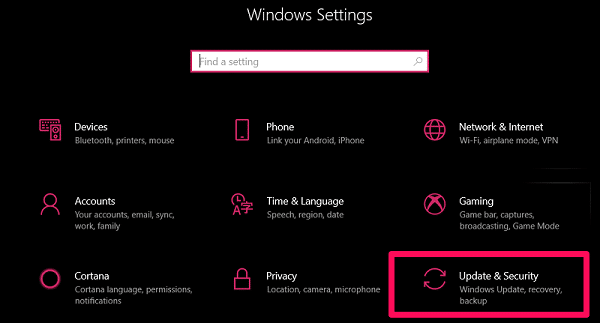
After you’ve removed all the data from your PC, you’re able to take a fresh start by creating a different Microsoft account.
What Does ‘Reset This PC’ Means In Windows 10?
Reset this PC is a tool that can be used in Windows 10 to repair any issue that’s occurring on your machine. When you use this tool, it takes back your PC to its factory default configuration.
In short, it reinstalls Windows 10 on your system without using your manufacturer’s recovery partition or without any recovery media. So, it’s one of the best ways to take up the performance of your PC to its original heights.
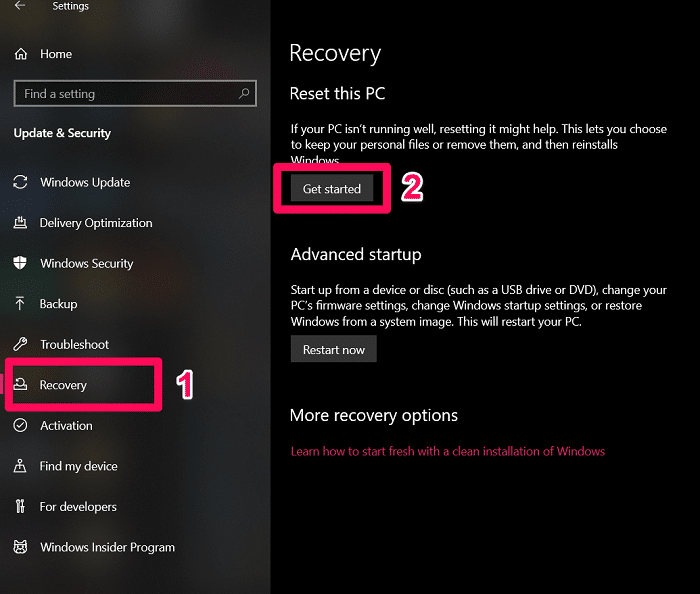
What’s more, is that you can also reset your PC toremove bloatware from Windows 10.
